Once you have installed WordPress, you need to learn how to install and activate Plugins.
Plugins are nothing but small apps that extends the functionality of WordPress. You can add features like Image Gallery, Ecommerce Store, Learning Management System (LMS), etc.
You can download free plugins from WordPress repository here. There are literally thousands of them.
Plugins can be installed in two different methods: Search method and Upload method.
Install a WordPress Plugin using Search Method
- Navigate to WordPress admin area.
- Visit Plugins » Add New.
- You’ll see a page as shown below. Use the Search box to search for your desired plugin.
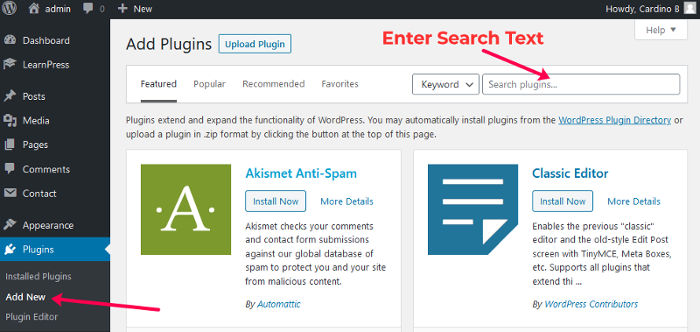
- You can search by actual plugin name or by functionality like SEO, Speed Optimization and so on.
- Once you enter search term, you’ll see bunch of plugins filtered based on your search keyword.
- Press the “Install Now” button to proceed.
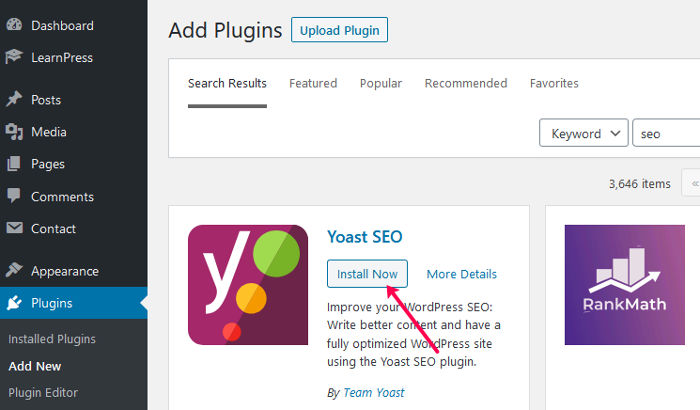
- Once installed, press the “Activate” button to activate the plugin. Remember, only when you activate the plugin it will start working.
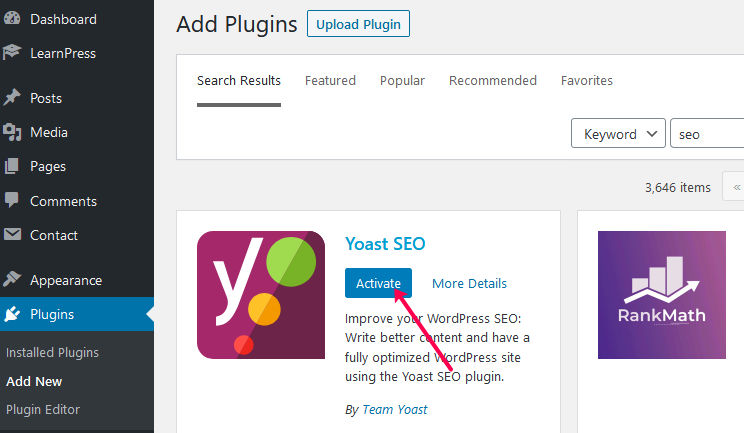
- Note: To use the this method (Search method) you need to make sure that the plugin is available in WordPress repository.
Install a WordPress Plugin using Upload Method
- Premium or Paid plugins are not listed in the WordPress repository. In that case, you can use Upload method to install the plugin.
- First, download the plugin from the source. It will be a zip file.
- Navigate to WordPress admin area.
- Visit Plugins » Add New. You’ll see a page as shown below.
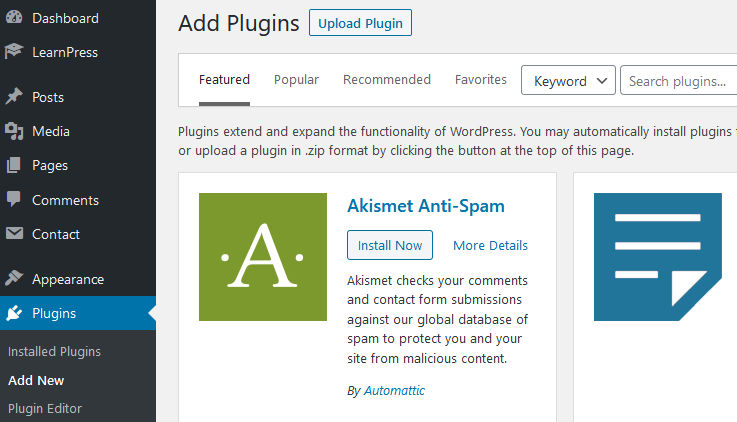
- Click the “Upload Plugin” button and you will see a upload form as shown below.
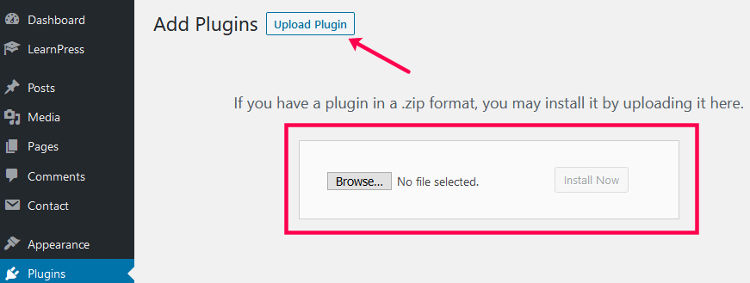
- Choose the file from your computer and click “Install Now” button.
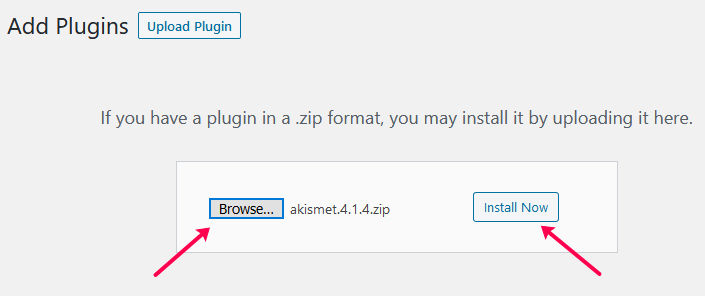
- Once installed, you need to activate the plugin by clicking “Activate Plugin” button to start using the plugin.
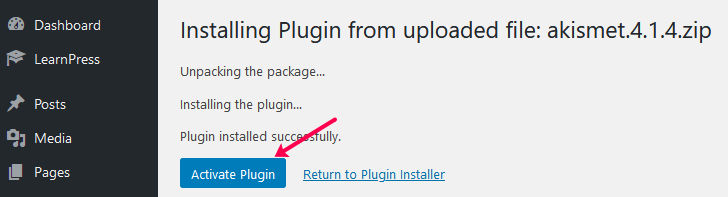
We hope this article helped you learn how to install WordPress plugins.
Credits- Icon by Freepik
